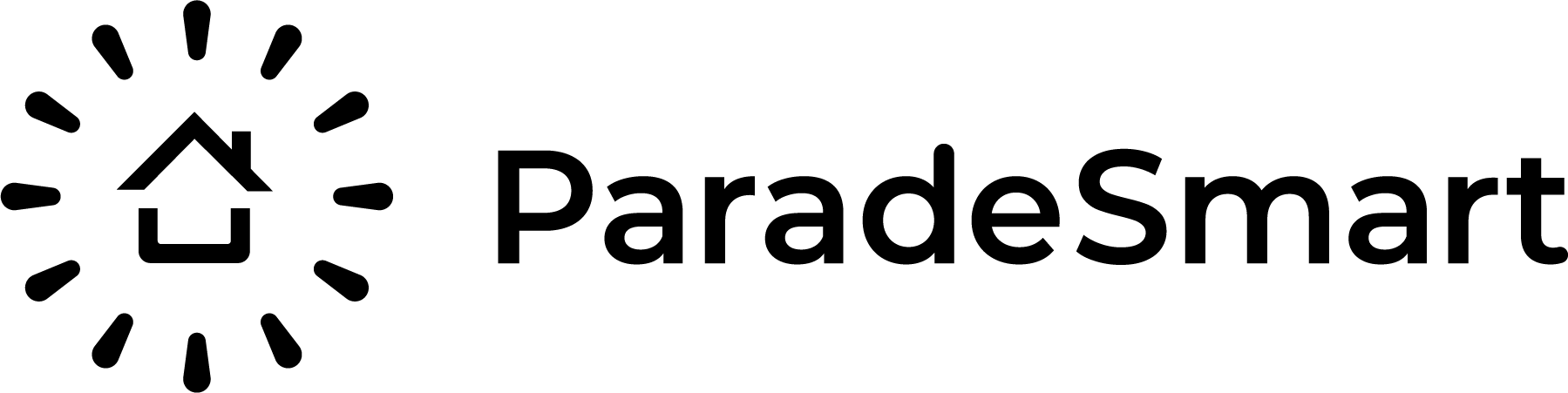This to-do list document will help guide you through each event. Some steps aren’t applicable if you don’t utilize all ParadeSmart features. Remember, providing us content and requests early assures your needs are met on time.
1-6 Months Before Your Event #
- Notify ParadeSmart of your new event
- Sign proposal
- Fill out your required forms:
- Verify that your new event has been added to our backend system before you begin working in the Web-Manager.
Never make changes to the wrong year’s event and never delete previous event information. - Log into our Web-Manager (https://app.paradesmart.com/manage/ ) and begin adding/editing content.
Returning users, builders, advertisements, webpages & ticket types need not be added again in a new event, but all homes are unique each year. - Keep up to date with your website
- If you have an existing website, check it regularly
- Fill out your website form – https://paradesmart.com/website-information-form/
- Make your own changes to pages in the manager
- Ask for other changes and requests over email
- If you are creating a new site, ensure you’ve finished your website section in the new client form.
After we receive all the required content, a ParadeSmart website can be live within a 1-3 weeks (depending on how many customizations or revisions a client requests).
- If you have an existing website, check it regularly
3-8 Weeks Before Your Event #
Add Homes and Other Event Info #
- Add your event information in the ParadeSmart Web-Manager (https://app.paradesmart.com/manage/ )
- Builders (These save from previous events) – Instructions
- Builder User logins – Instructions
- Homes – Video Tutorial
- Desired Webpages (These save from previous events – for app or website) – Instructions
- Desired Ads (These save from previous events) – Video Tutorial
- Add Voting/Award Categories (These save from previous events) – All About the Awards/Voting
- Virtual Parade links – About
- Desired Menu Links for the App – Instructions
- Check how all addresses look in your map (in the app)
Log into the app and see the map before it’s available to the public.
Many new home development addresses are not available on google or apple maps. If you know this ahead of time you can adjust the map and prepare with posted signs – Optional tutorial
Prepare for Ticket Sales #
- Fill out the Ticketing Form here
- Ensure Stripe or Authorize.net is set up correctly (These save from previous events)
- Add/edit Ticket Types (These save from previous events) – Video Tutorial
- Prepare Physical Tickets
- Get your QR codes from the ParadeSmart Team in a spreadsheet
- Give that spreadsheet to selected print shop
- Send the official printing draft to the ParadeSmart Team for approval
- Prepare Digital Tickets
- Request a digital ticket draft from ParadeSmart
- Carefully review, revise and approve that draft
- Go live online with digital ticket sales
- Purchase test ticket online ASAP
2-5 Business Days Before Your Event #
- Test that all these items are running smoothly
This will make unexpected issues much less likely during the event. Please review your:- Builders have downloaded the app
- Builders have logged in successfully – Login Troubleshooting
- Builders have test scanned a few tickets (digital and printed) – Builder Instructions
- Builders have sold a paper ticket (if they will be doing that during event) – Builder Instructions
- Virtual parade looks and functions correct
- You can vote
- Double check your map and directions
During Event #
Start of Your Event #
- Verify that everything is live, functional and looking perfect at the correct time
End of Your Event #
- Utilize your reports and analytic information in the web manager
- Notify us if you would like any of the following changes to your website. Please let me know what you would like and when:
- Remove mentions of this years upcoming event
- Remove Unnecessary Items from the menu (such as map, voting, buy tickets, survey, etc.)
- Any other desired verbiage