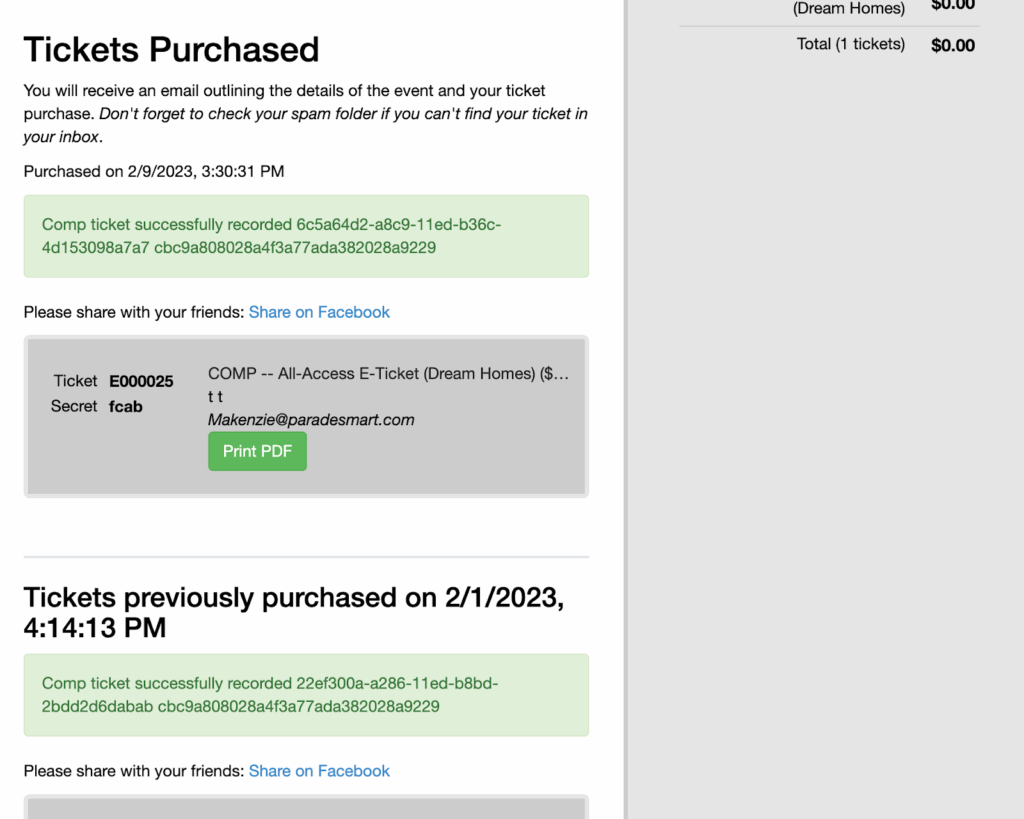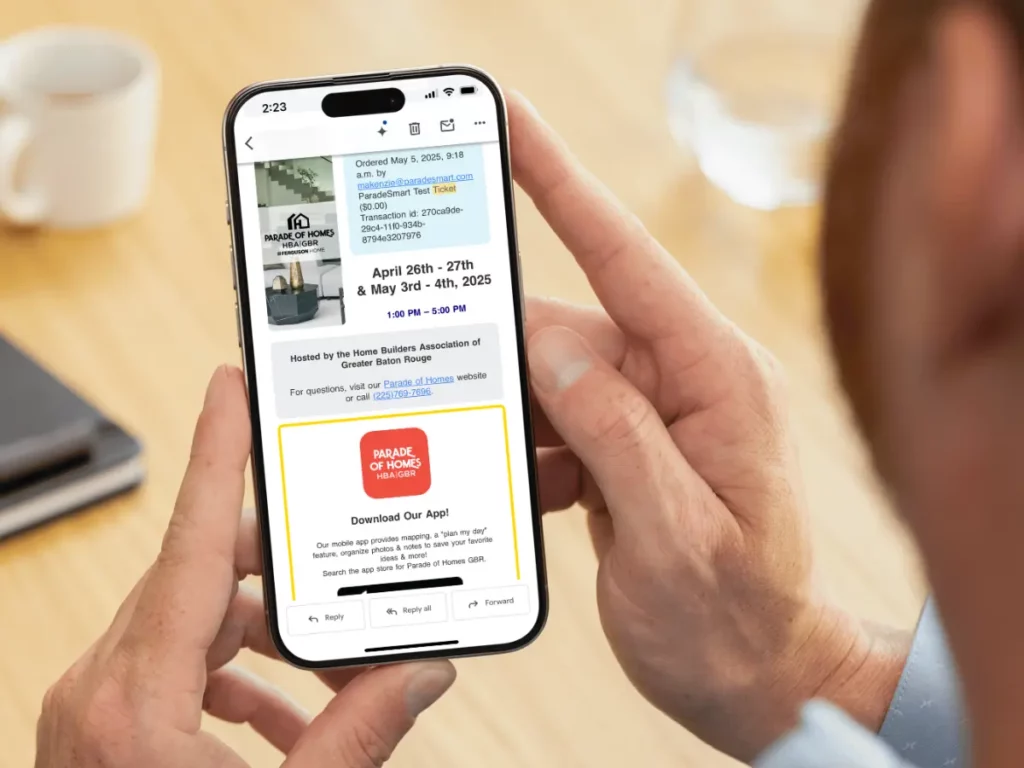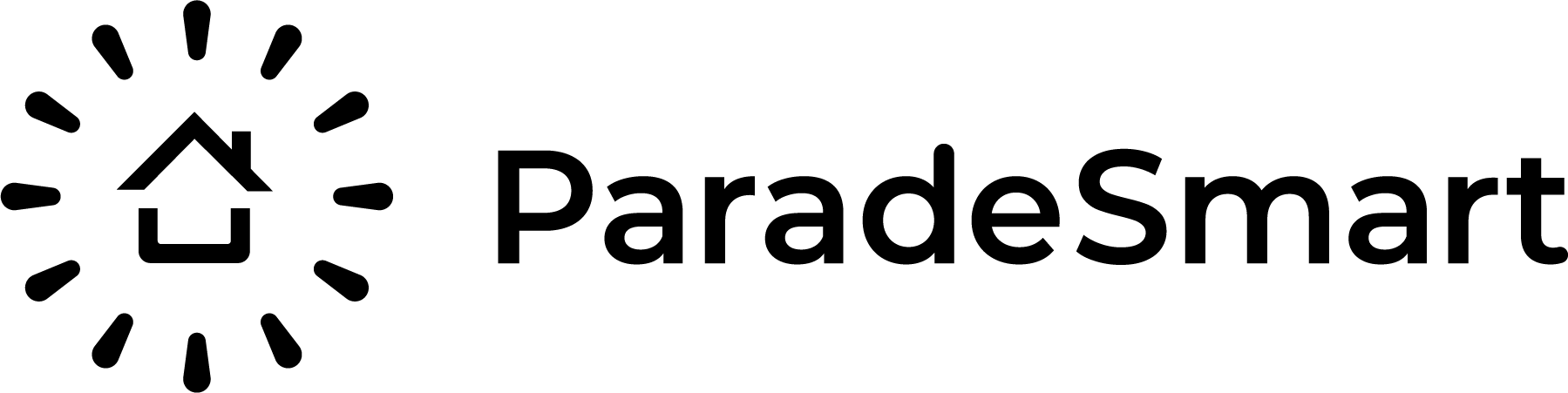Many ParadeSmart clients use our ticket sale system. This includes selling tickets on a single webpage, in your ParadeSmart website, and/or inside your app. We always recommend buying tickets in the app, which saves customers the hassle of registering their ticket for app use and voting.
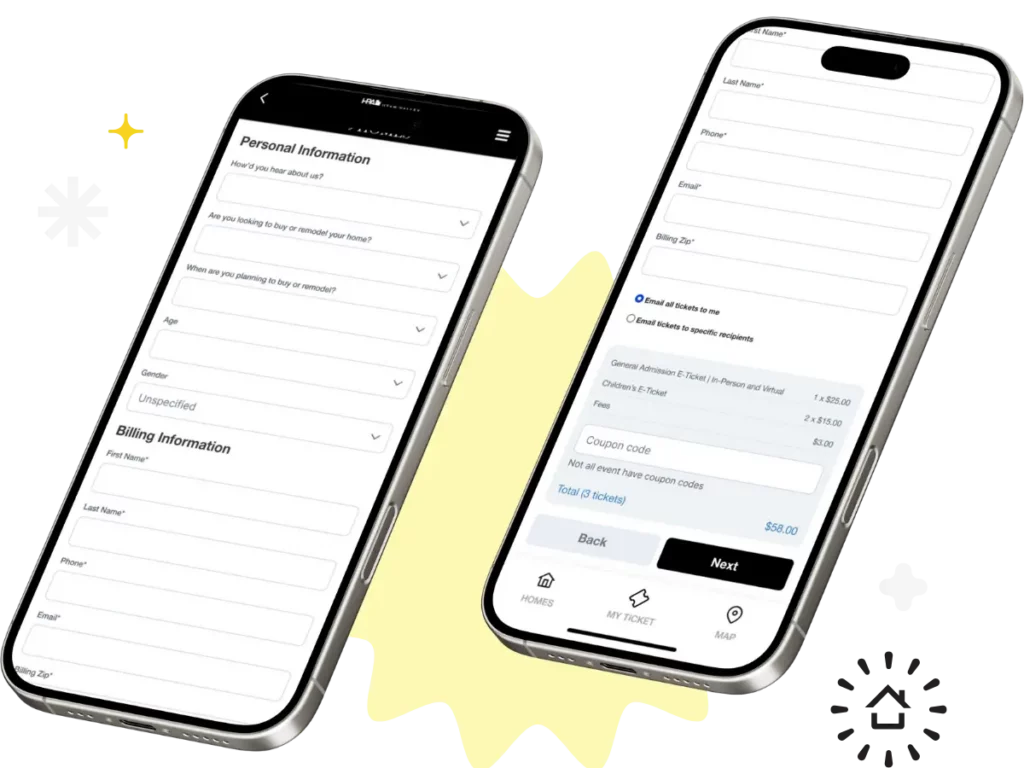
1. Find the Ticket Sales Page #
This page with either be included in your website, or provided to you in a single URL.
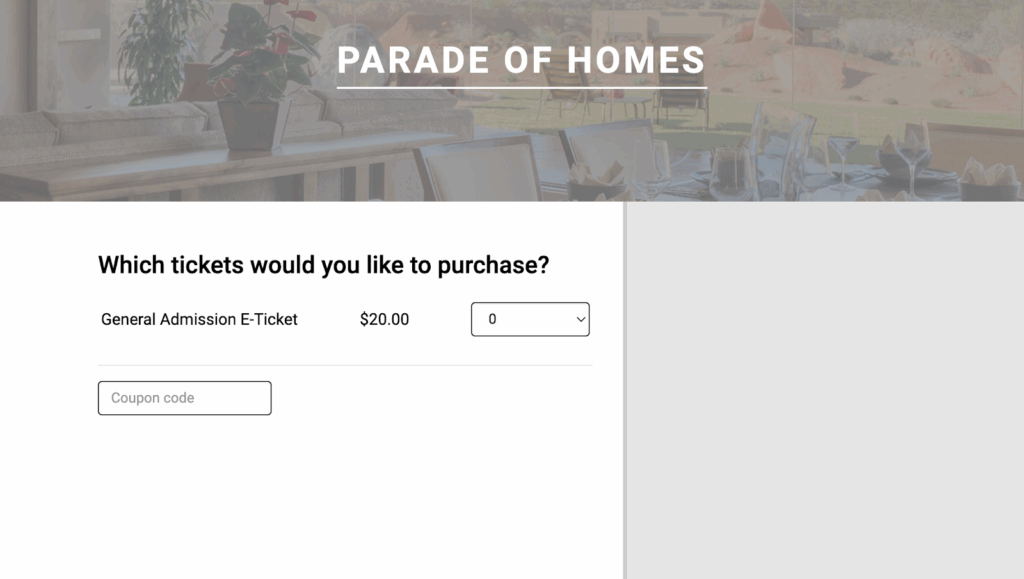
2. Select Ticket Type & Quantity #
If you have more than one ticket type (For example: general and child) they will all be listed. Each will allow you to select separate quantity for purchase. This is also where they can enter a coupon code if you have one set up in the manager.


4. Enter Your Information #
The demographic questions in this section are customizable. This information collected is all provided to you in the reports section in the web manager. Let the ParadeSmart team know how you want them organized.
You can ask for any of these, as a required question or non-required. The phrasing of the question is also customizable.
- first_name
- last_name
- postal_code
- phone
- gender
- newsletter
- zip_code
- age
- household_income
- occupation
- own_home
- future_plans
- when
- referrer
- receive_emails
- spouse_name
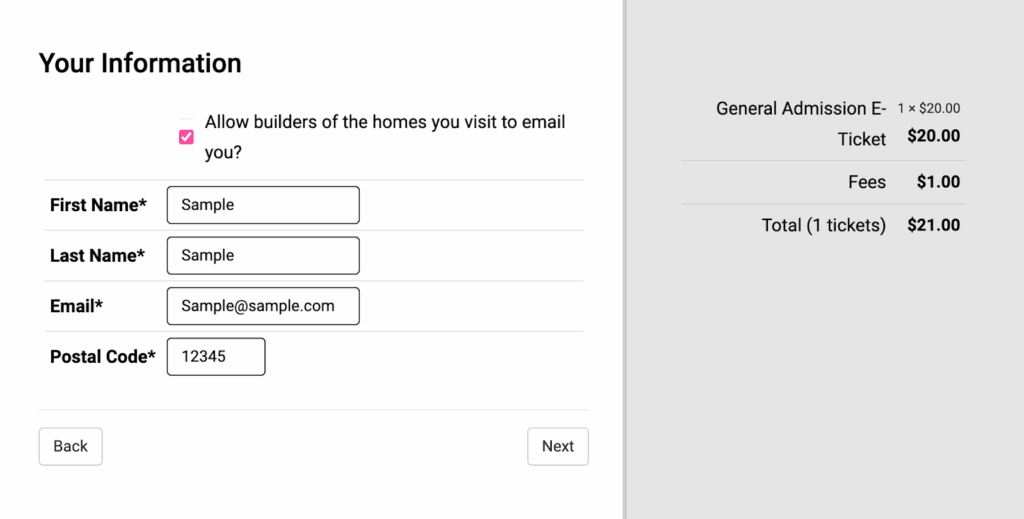
4. Enter Payment Information #
Payments done with ParadeSmart are run through Stripe.
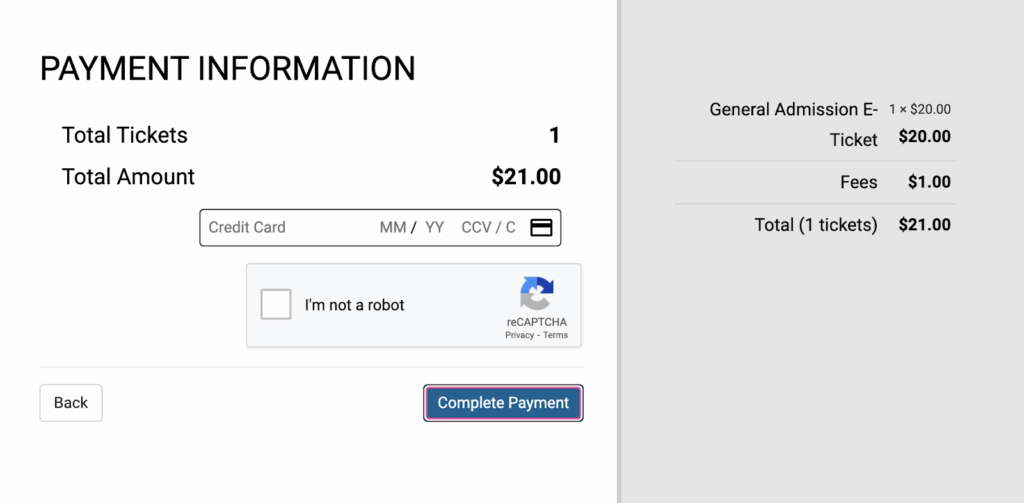
5. Ticket Confirmation Page & Email #
Your ticket email and PDF are customizable.