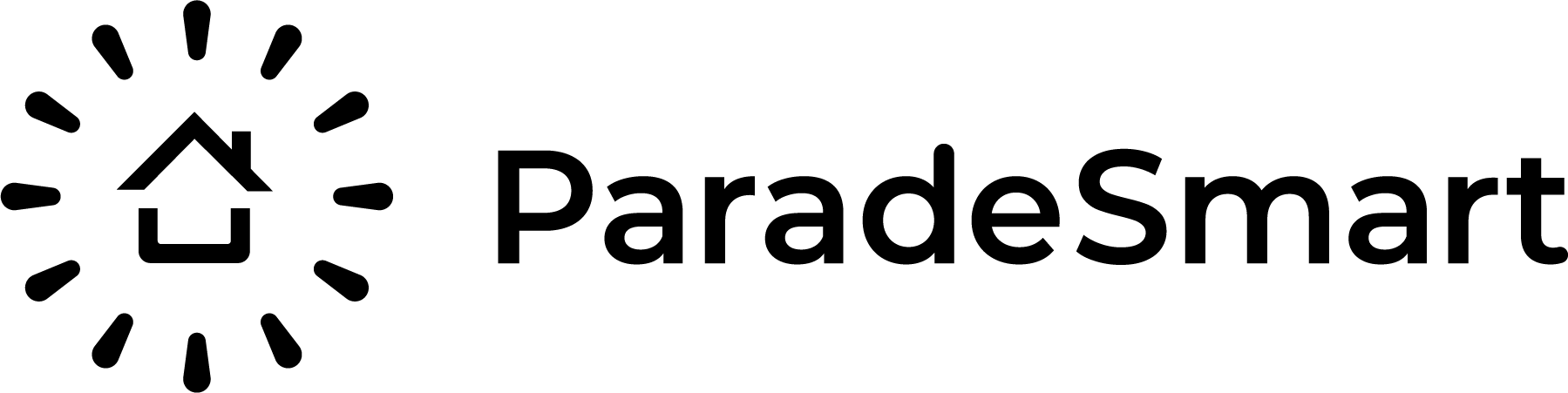Getting Started #
Notify ParadeSmart that you will be using a virtual tour this year (settings remain from previous years). Consider the following and pass your plans along to the ParadeSmart Team.
- Will you have Matterports links? Vimeo links? Youtube links? A combination?
- Do you want any/all of your virtual parade content available to the public for free?
- Do you want all content to be restricted to those with a ticket?
- Do you want the Virtual Tour available on your App and Website?
Preparing Virtual Tour Hyperlinks #
- Work with your own Videographer to create video and/or Matterport tours. We are compatible with Youtube links, Vimeo links, and Matterport links.
- Talk to your videographer and make sure the links they give you are embeddable on your website AND inside an app. Here are the correct share settings.
- Collect the Embeddable links. You need the link that is highlighted in pink in the example below. It is inside the “embed code” – not the regular share link.
- Use the steps below to upload a link and test it early. You will not want to reformat all your links when it’s time to publish your event.
Publishing Your Virtual Tour #
| Mass Upload All Videos/Tours in a Spreadsheet 1. If this is your first Virtual Tour with ParadeSmart or if you have changes from last year, prepare your Uploading Spreadsheet by following this tutorial. 2. When you are ready for your virtual tour to be live, upload the spreadsheet to Homes/Import. 3. Check in a home to see if they have been entered (like screenshot below). If you have already been set up for a Virtual Tour by a ParadeSmart Team member, these will go live in the App and website Immediately when entered. 4. Use a ticket to personally test your Virtual Tour in your app and on your website when it goes live. | Upload All Videos/Tours One at a Time 1. When you are ready for your virtual tour to be live, you can also enter your links one by one with the following steps. 2. Navigate to a home. 3. Locate an input field titled “video tour”, virtual tour”, “Matterport”, “3D Tour”, etc. Your titles may vary. 4. Place the correlating link in that field and click Save. 5. Repeat for all homes hosting a virtual tour. 6. Use a ticket to personally test your Virtual Tour in your app and on your website when it goes live. |
Removing Your Virtual Tour #
| Mass Remove All All Videos/Tours with a Spreadsheet 1. When your virtual event is over, make a copy of the same spreadsheet as before and remove all the hyperlinks. Leave those spreadsheet cells blank. 2. Upload the new spreadsheet in the same location used in setup. This upload will remove all the virtual tour links you previously added. 3. Verify that virtual tour content has been removed. | Remove All Videos/Tours One at a Time 1. When your virtual event is over, you can also remove your links one by one with the following steps. 2. Navigate to a home. 3. Locate an input field titled “video tour”, virtual tour”, “Matterport”, “3D Tour”, etc. Your titles may vary. 4. Delete the correlating link in that field and click Save. 5. Repeat for all homes hosting a virtual tour. |