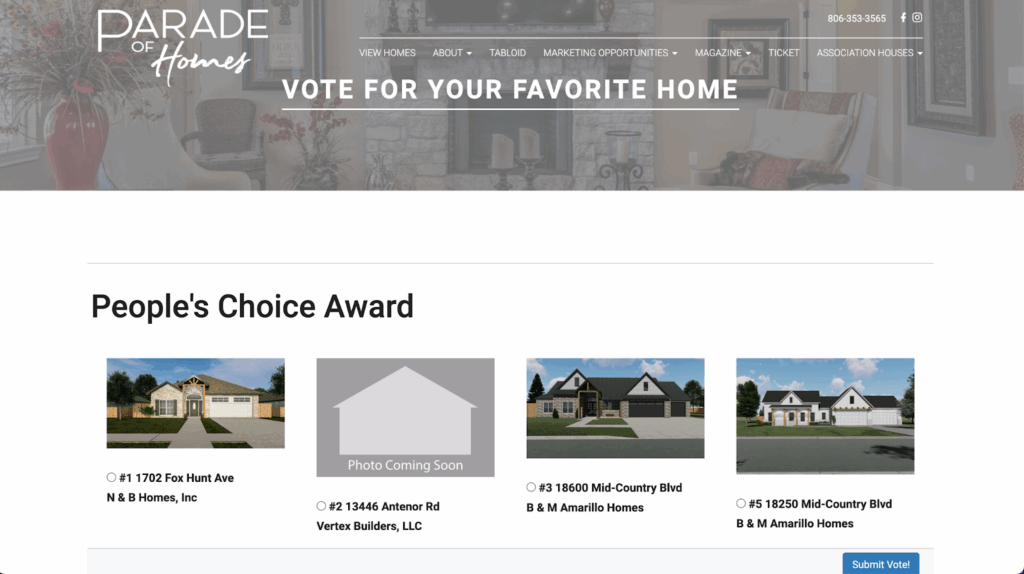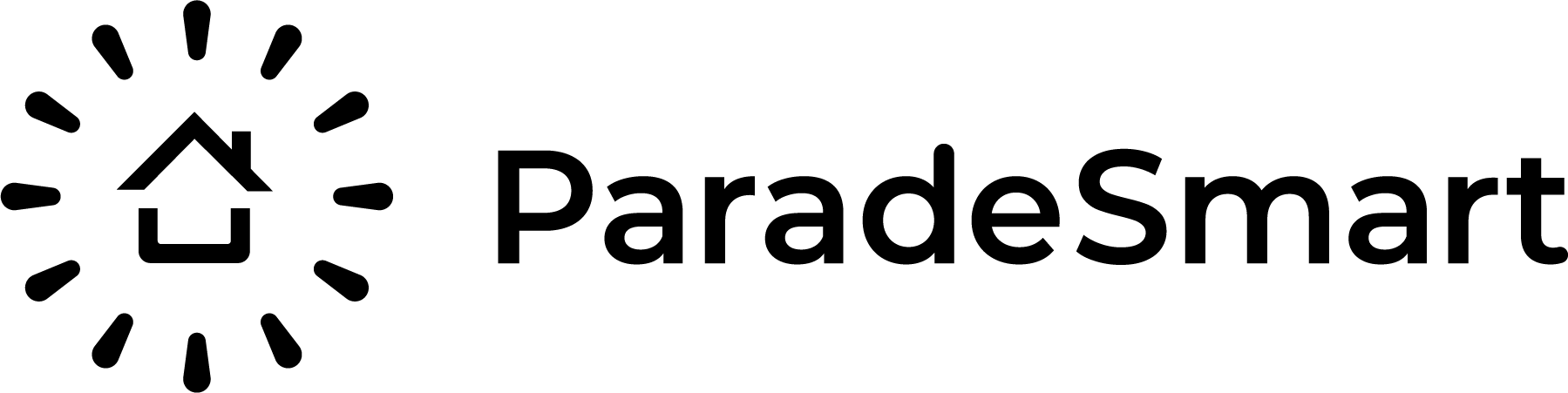Any client with ticketing can have their visitors vote for homes in your event, in as many categories as you wish. Visitors must have a ticket to vote. If a visitor already has a ticket registered in their app, they can vote without even having to log in with their ticket!
Visitors can vote on your website OR in your app, but you do not have to have a website to use the ParadeSmart voting feature.

In the App #
If the visitor is voting on the app, they may not need to log in to vote. If they already have one or multiple tickets registered in “ETicket” then they have access to vote automatically. If they do not have an E Ticket registered, they will have to register one first.
- Open the app’s menu with the top right hamburger icon
- Locate the link that says “Vote”
- Select the ticket you are using to vote (a family or group of visitors may have many registered).
- The event may have a minimum homes to visit before voting.
- Select your favorite home in every category, then submit.
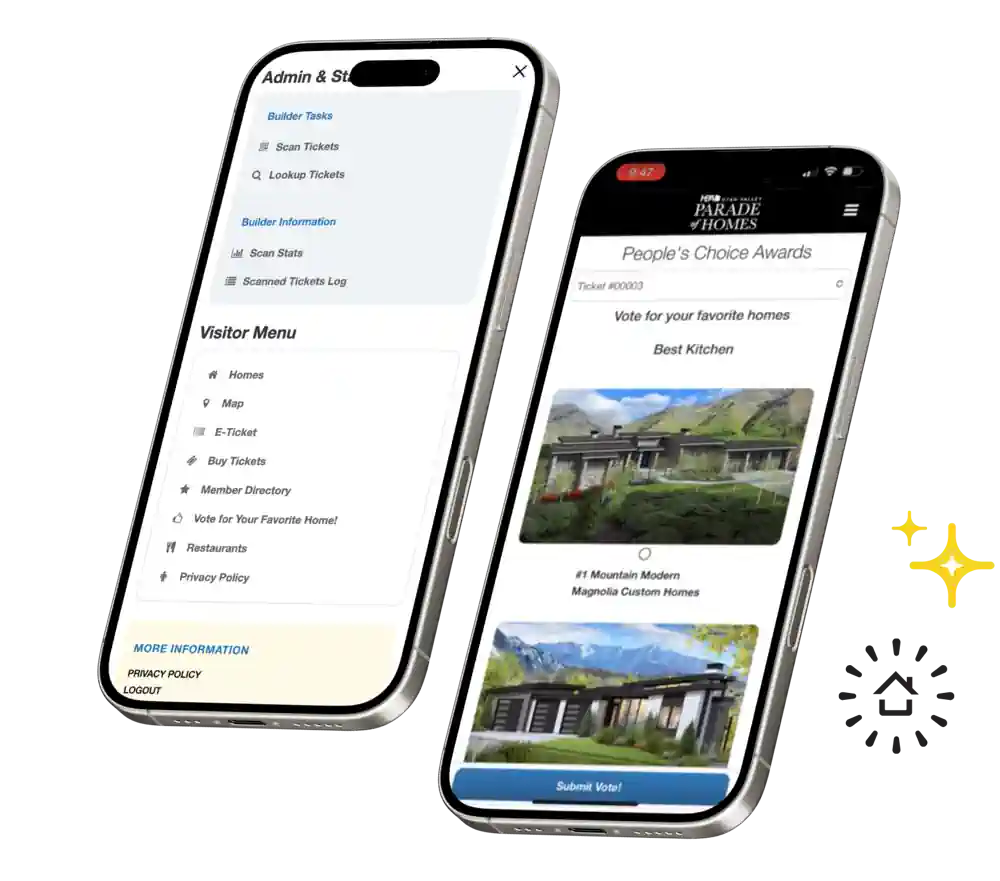
In the Website #
If the visitor is voting on the website, it will require users to register their ticket first.
- Locate the menu link that says “Vote” or “awards.”
- You will be directed to the registration page.
- Enter your ticket number and four digit code.
- After registering, you will be redirected to the voting page.
- The event may have a minimum homes to visit before voting.
- Select your favorite home in every category, then submit.