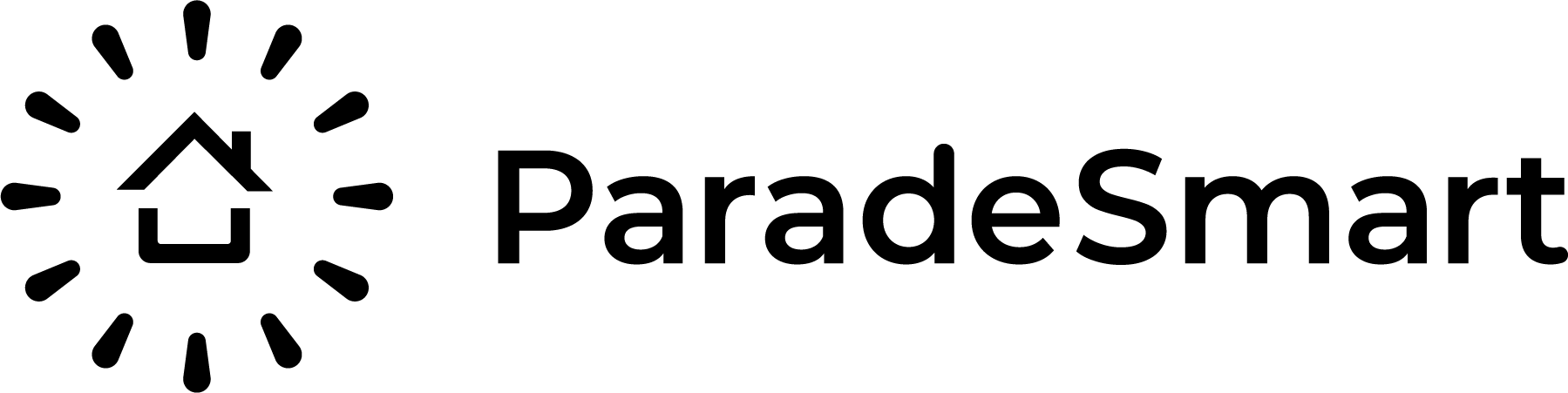If this is your first Virtual Tour with ParadeSmart or have changes from last year, you may want to prepare an Uploading Spreadsheet. If this spreadsheet is set up correctly, it will allow you to set up your virtual tour content all at once.
Download the Template #
Download our Spreadsheet Template here.
This template will need to be edited before it’s functional.
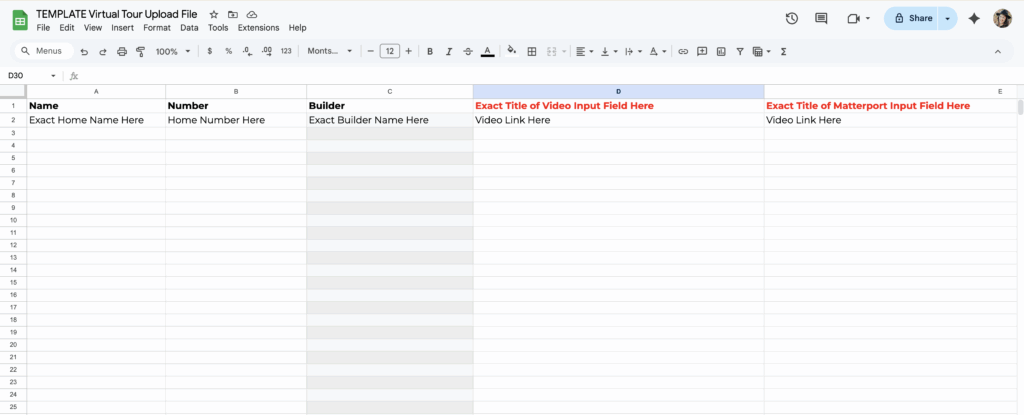
Modify the Column Headers #
The column headers titled “Exact Title of Video Input Field Here” and “Exact Title of Matterport Input Field Here” must be changed to match your system. Find the new headers with the following steps.
- Go to the ParadeSmart manager
- Click to edit one of your homes
- Scroll toward the bottom and locate an input field titled “video tour”, virtual tour”, “Matterport”, “3D Tour”, etc. Your titles may vary.
- There will be one for videos and one for matterports if you use both. If you do not see any, notify the ParadeSmart Team to set one up for you.
- Copy the EXACT title of your video and/or matterport input field.
- Paste those title to replace “Exact Title of Video Input Field Here” and “Exact Title of Matterport Input Field Here”
Add Virtual Tour Hyperlinks #
- Enter the EXACT name of the home in the first column. Do not spell or capitalize the name differently than it shows in the ParadeSmart Manager.
- Put the correlating home number in the next column.
- Enter the EXACT name of the home builder in the third column. Do not spell or capitalize the name differently than it shows in the ParadeSmart Manager.
- Place your correctly formatted links in the next columns. Include the entire link including the “Https://” If you do not format your links correctly they will show and error.
Your spreadsheet is now ready for Virtual Tour hyperlinks. Please visit the Adding & Removing a Virtual Tour Guide to format your hyperlinks correctly and learn the uploading process.